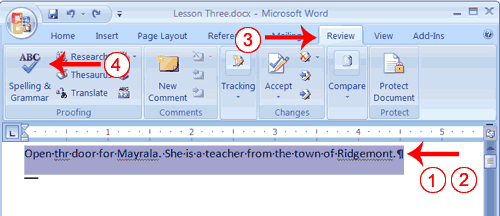Step 1: Make sure to add a title such as "work cited page." to put the title in the top center of the paper you need to click on the "home" tab and then locate the alignment buttons in "paragraph" section and click the center. The title needs to be 1" from the top.

Step 2: The entries need to be alphabetized according to the author's last name or first entry.
Step 3: The entries should not be number but it should be double space. To double space you need to go to the "home" tab and its in the "paragraph" section (it looks like two arrows one facing up and the other facing down).

Step 4: No extra spaces between entries and entries should be formatted with a "hanging indent."
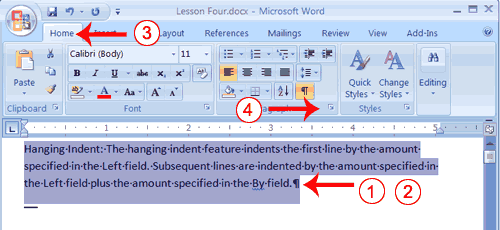
Step 5: Entries are correctly formatted and everything on the works cited list is cited in the paper.
Step 6: Title of books and periodicals are underlined or italicized consistently. Titles of short works and articles are in quotes.